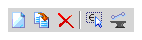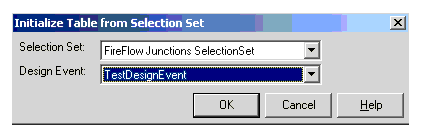Boundary Overrides tab
Boundary overrides are explicitly specified for each design event and used for evaluating a trial design solution for a design event.
Boundary conditions can be used to override initial settings from the design representative scenario for a design event. For example, if you want to simulate a pipe break, you can set the status of a pipe to closed for a pipe-outage design event. Similarly, valve settings can be applied, tank levels, and so on. Without a specified boundary condition for a design event, Darwin Designer will apply the initial settings from the representative scenario when evaluating the corresponding design event.
When calculating an EPS model to get boundary conditions, Darwin Designer uses the sizes, demands, etc., that are present in the representative scenario. If the representative scenario includes lots of unsized pipes, then you will need to override the appropriate boundary conditions (such as, a tank in a new part of the model). If you do not specify a time step on the Demand Adjustments tab, the initial conditions at time 0 will be used.
You only need to explicitly state a boundary condition if you wish to change it from the default. Do not try to look at boundary conditions by selecting All Pipes or All Pumps because this sets all pipes to Closed or all pumps to Off.
| Design Event | The name of the event. |
| Element | Click the ellipsis to select from the drawing the type of element to set a boundary condition: pump, tank, pipe, or valve. |
| Attribute | The attribute list reflects your selection of an element type. |
| Value | Open, Closed, On, Off, or a numeric value depending on the selected attribute. |